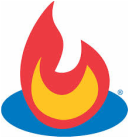Blog Subscription Options
If you have a blog page on your website - and most people do - you will want your readers to be able to "subscribe" to your blog.
There are two ways in which visitors to your website can subscribe to your blog - Feed Readers and Email Subscription.
There are two ways in which visitors to your website can subscribe to your blog - Feed Readers and Email Subscription.
There are two very good email subscription options - Google's FeedBurner and Mail Chimp.
(To see samples of FeedBurner's and Mail Chimp's subscription forms, go to our sample blog page.)
|
FEEDBURNER

FeedBurner is FREE. It doesn't matter how many subscribers you have or how many blog post notifications are being sent out - it's still FREE.
FeedBurner is the easiest way to get started. All you need is a gmail account. It only takes a few minutes to set it up and we will do it for you for free. If you decide later that you want to switch to Mail Chimp, this is easy to do. You can move all your FeedBurner subscribers over to your Mail Chimp account. FeedBurner will automatically start sending a daily email notification whenever you have publish a new blog post or posts. You don't have to do anything. FeedBurner delivers every day IF you have a new blog post that it can send out. You can select the time of day that the emails are delivered to your subscribers, but you cannot control the delivery frequency e.g., daily, weekly, etc. So, if you are publishing a new blog post every day, your subscribers will receive an email notification every day. If you publish more than one blog post on a given day, FeedBurner will send out only ONE email notification including all the posts for that day (the previous 24 hour period). FeedBurner allows your subscribers to "unsubscribe". You also have the ability to access your subscriber list and delete any email address that you no longer want on the list. FeedBurner doesn't offer much in the way of customization. You can only add a logo. However, FeedBurner's default template is pretty good. FeedBurner captures the email address of each new subscriber and the date and time that they subscribed. This information is available to you to download as a CSV file. If you decide that you want to switch over to Mail Chimp, you can export your list of subscribers from FeedBurner and import it into Mail Chimp. FeedBurner does not capture any information other than the email address and the date and time the person subscribed. If you want to capture more info, you'll need to use Mail Chimp. FeedBurner comes with many "bells and whistles" under the categories of Analyze, Optimize and Publicize. Let us know which blog subscription service you would like to use.
We can get you started easily and quickly with either one! There is no charge for us to set up a FeedBurner blog subscription form on your website. There will be a fee of $100 for us to set up a simple Mail Chimp blog subscription form and the required RSS Feed-Driven Campaign. |
MAIL CHIMP

Mail Chimp allows you to send 12,000 emails to 2,000 subscribers for free. No contracts, and no credit card required. It’s free forever.
(If your email volume and/or number of subscribers falls outside the above parameters, see the pricing charts HERE.) Mail Chimp does basically the same things that Constant Contact does. We recommend Mail Chimp over Constant Contact because, unless you've got high volume, it's FREE! Mail Chimp can capture all kinds of information for you - not just email addresses. You can create a customized subscription form that will ask for things like email address, first name, last name, whether or not the subscriber would like to receive other notifications like newsletters, special offers, etc. If you can think of it, you can include it on the subscription form. Mail Chimp will automatically send email notifications to your subscribers once you have an "RSS Feed-Driven Campaign" set up. This means that every time you publish a new blog post, your subscribers will get an email notification. You don't have to do anything to make this happen every time. Mail Chimp gives the option to have your email notifications go out daily, weekly or monthly. Mail Chimp allows your subscribers to "unsubscribe". You also have the ability to access your subscriber list and delete any email address that you no longer want on the list. Mail Chimp is more complicated than FeedBurner to set up. You have to go into your Mail Chimp account and do a one-time setup of an "RSS Feed-Driven Campaign". You will need someone who is familiar with Mail Chimp to do this for you, or you will have to spend some time learning how to use Mail Chimp. Mail Chimp offers a great deal in the way of customization, but you will either have to get in there and learn how to use Mail Chimp or you will have to have someone who is familiar with Mail Chimp do this for you. Mail Chimp can then be used to send out beautiful, customized announcements, newsletters, advertisements, coupons, etc. And, based on the information you captured about each subscriber, you can send out emails to only a select segment of your list. If you're going to use Mail Chimp this way, you will need to say "Subscribe to our email list" instead of "Subscribe to our blog" so that you are not guilty of misrepresenting what you are gathering email addresses for. Mail Chimp allows you to create a subscription form that appears on the screen after the visitor to your site has accessed your website. So, instead of a "static" subscription form in the sidebar, the form will "pop up" right after the page is opened or you can program it so that appears after a designated number of seconds have elapsed. Mail Chimp's subscription forms can be put on any page in your website - not just on the blog page. So you could have a "Subscribe to our blog" form on the blog page and you could a "Subscribe to our email list" on other pages if you wanted to. |